More about Google Cloud Storage
- Google Cloud Persistent Disk Explainer: Disk Types, Common Functions, and Some Little-Known Tricks
- How to Mount Google Cloud Storage as a Drive for Cloud File Sharing
- How to Deploy Cloud Volumes ONTAP in a Secure GCP Environment
- A Look Under the Hood at Cloud Volumes ONTAP High Availability for GCP
- Google Cloud Containers: Top 3 Options for Containers on GCP
- How to Use Google Filestore with Microservices
- Google Cloud & Microservices: How to Use Google Cloud Storage with Microservices
- High Availability Architecture on GCP with Cloud Volumes ONTAP
- GCP Persistent Disk Deep Dive: Tips, and Tricks
- How to Use the gsutil Command-Line Tool for Google Cloud Storage
- Storage Options in Google Cloud: Block, Network File, and Object Storage
- Provisioned IOPS for Google Cloud Persistent Disk
- How to Use Multiple Persistent Disks with the Same Google Cloud Compute Engine Instance
- Google Cloud Website Hosting with Google Cloud Storage
- Google Cloud Persistent Disk: How to Create a Google Cloud Virtual Image
- Google Cloud Storage Encryption: Key Management in Google Cloud
- How To Resize a Google Cloud Persistent Disk Attached to a Linux Instance
- How to Add and Manage Lifecycle Rules in Google Cloud Storage Buckets
- How to Switch Between Classes in Google Storage Service
- Cloud File Sharing Services: Google Cloud File Storage
Subscribe to our blog
Thanks for subscribing to the blog.
May 31, 2023
Topics: Cloud Volumes ONTAP File ServicesGoogle CloudAdvanced8 minute read
Google Cloud Storage is used as object storage for storing large-scale unstructured data in the cloud. The service is used by organizations to store video and audio files, backup data, petabyte-scale data used for analytics, logging, and more. Google Cloud Storage can also be used as a file system in Linux machines for specific use cases.
In this blog, we’ll explore Google Cloud Storage use cases in greater detail, the advantages and disadvantages of this approach, and how you can get started with mounting it as a file system in Linux.
Jump ahead to a topic in this post:
- When to Use Google Cloud Storage as a File System
- How to Mount Google Cloud Storage as a File System
- The Limitations of Google Cloud Storage as a File System
- Cloud Volumes ONTAP for File System Storage
- Google Cloud Storage: an Alternative Solution
When to Use Google Cloud Storage as a File System
File systems typically use a hierarchical namespace, which isn’t available by default in object storage services as is the case of Google Cloud Storage. However, certain use cases like application lift and shift migrations, distributed file systems, and file sharing demand the scalability and flexibility offered by object storage, but in a hierarchical namespace constructed as a file system. Luckily, there are tools available that can help you do that, such as Google Cloud Storage.
This approach is helpful when you can’t make changes to legacy applications to use object storage, even though the architecture would benefit from object storage capabilities. Updating the legacy code bases to include Google Cloud object storage APIs would require investing additional time and effort. The same applications can function in the same way as they did on-premises by using Google Cloud Storage mounted as a file system. It can also help fast-track Google Cloud migrations.
Mounting Google object storage as a file system also helps in collaborative file sharing where files are accessed simultaneously by different users. Building distributed file shares using Google Cloud object storage is beneficial as the service can scale according to your requirements. It’s also economical as you only need to pay for the object storage space you use.
Cloud Storage Fuse for Mounting Google Cloud Storage as a File System
Google Cloud Storage can be mounted on Linux machines as a file system using a tool called Cloud Storage FUSE. In the backend, this tool relies on an opensource FUSE adapter that helps with the process. This means that object storage can be accessed by applications in the same way that they access standard file systems as they’re exposed as locally mounted folders.
The “/” characters in object names are interpreted as directory separators using Google Cloud FUSE. In other words, objects in the bucket with the same prefix are handled the same way files are handled in a directory. However, it should be noted that the interface isn’t like NFS or CIFS, but rather as a file system on an operating system. Folders mounted this way also aren’t POSIX compliant.
Cloud Storage Fuse is ideal for use cases where an application demands the scalability and performance offered by Google Cloud object storage, such as machine learning models that need access to file systems for data storage, analytics, data models, or log injection. Cloud Storage FUSE also integrates with the following Google Cloud products: Google Kubernetes Engine, Vertex AI, Deep learning VM Images, and Deep Learning Containers.
How to Mount Google Cloud Storage as a File System
Let's look at the steps required to mount Google Cloud Storage as a file system on an Ubuntu machine using Cloud Storage FUSE.
- Create new cloud storage to be mounted as a file system using the command below:
gcloud storage buckets create gs://<bucketname> and replace <bucketname> with the name of the bucket you want to create
- Connect to the machine and add the Cloud Storage FUSE distribution URL as a package source using the below command:
export GCSFUSE_REPO=gcsfuse-`lsb_release -c -s`
echo "deb https://packages.cloud.google.com/apt $GCSFUSE_REPO main" | sudo tee /etc/apt/sources.list.d/gcsfuse.list
- Import the Google Cloud Apt repository key:
curl https://packages.cloud.google.com/apt/doc/apt-key.gpg | sudo apt-key add -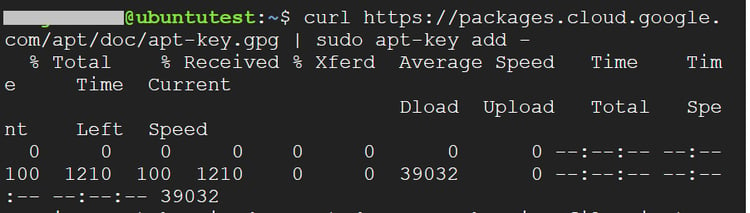
- Update the list of available packages using the following command:
sudo apt-get update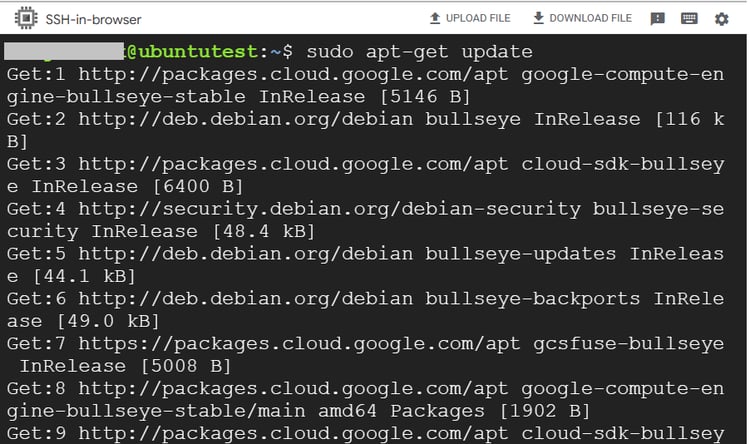
- Install Cloud Storage FUSE and FUSE, its dependency:
sudo apt-get install fuse gcsfuse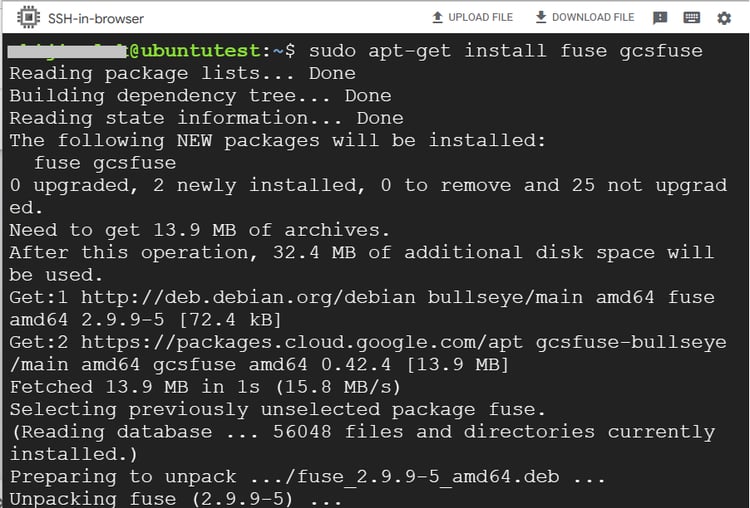
- Confirm the installation using the command gcsfuse -v. You should see the installed Cloud Storage FUSE version

- Authenticate to Google Cloud using the command gcloud auth application-default login and complete the authentication process when prompted
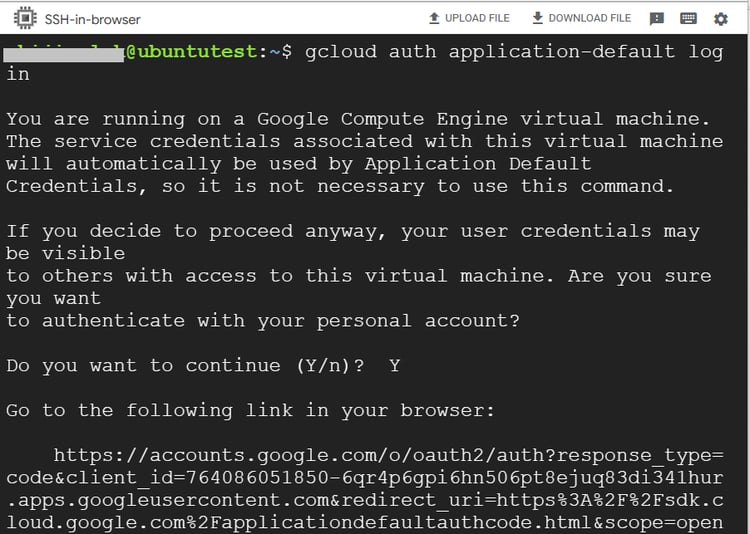
- Create a directory in the machine to mount the storage bucket:
mkdir "$HOME/mountfolder
- Mount storage that we created in step 1 to the local folder using the below command:
gcsfuse <storagename> "$HOME/mountfolder"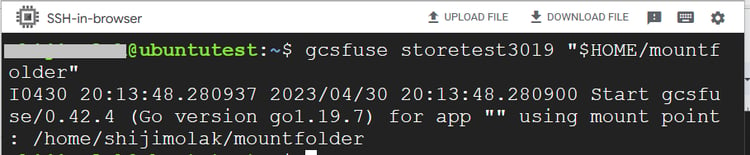
- Upload a file to the storage bucket in Google Cloud through the portal. If you navigate to the folder where the bucket is mounted locally, you’ll be able to see the file


The Limitations of Google Cloud Storage as a File System
Mounting Google Cloud Storage as a file system is viable for some use cases, but there are also some limitations to this approach that you should be aware of.
Higher latency
Google Cloud Storage isn’t recommended to be used for performance-intensive workloads like databases as it will have latency issues when compared to native file systems. Throughput could get considerably reduced while reading and writing single files.
Transient availability
Storage read/write operations could lead to a transient error while accessing data via Cloud Storage FUSE. Therefore, it’s recommended to use cloud storage only for applications that are tolerant of such errors.
Inconsistent for transcoding use cases
Google Cloud Storage mounted through cloud storage FUSE may cause inconsistent behavior for use cases that need file transcoding. This occurs because Cloud Storage FUSE doesn’t support reading or modifying objects that are required during encoding or compression.
Incompatible with versioning and retention policies
You can’t use Cloud Storage FUSE with storage buckets that have versioning and retention policies enabled. Mounting storage buckets with versioning enabled can lead to unpredictable behavior.
Object storage file size and I/O limitations
Object storage file size and I/O limitations applicable to object storage still apply while mounting Google Cloud Storage as a file system using Cloud Storage FUSE. For example, the maximum size of a file that can be stored is 5 TB and the maximum requests per second is 1000 per object.
Cloud Volumes ONTAP for File System Storage
NetApp Cloud Volume ONTAP simplifies the usage of Google Cloud Storage for file system storage requirements. Cloud Volumes ONTAP is a trusted storage management solution that uses NetApp ONTAP technology to enhance efficiency and optimize the use of native Google Cloud Storage.
Cloud Volumes ONTAP provides a number of file system capabilities that your workloads could benefit from, such as:
- Cloud Volumes ONTAP can be used for workloads that have diverse multiprotocol requirements as it supports SMB, NFS, S3, and iSCSI
- For ROBO and remote workforces, the BlueXP Cloud Volumes Edge Caching capabilities help improve application performance while enabling faster and easier collaboration for remote and ROBO users, as it caches data closer to the user
- NetApp FlexCache enables users to cache frequently accessed data closer to the application or user, providing quicker access while improving performance. Built on Cloud Volumes ONTAP, NetApp FlexCache helps with cloud bursting and allows users to instantly access copies of their on-premises data in the cloud and integrate with cloud-native services without a cost overhead
- Cloud Volumes ONTAP offers end-to-end data protection through its native Snapshot™ feature. You can also use BlueXP backup and recovery service to take incremental forever block-level backup of volumes
- Cloud Volumes ONTAP tiers infrequently accessed data to low-cost object storage tiers, considerably reducing overall cloud storage costs. Proprietary storage efficiency features such as thin provisioning, data compression, and data deduplication also help reduce storage cost
- Cloud Volumes ONTAP’s SnapMirror® data replication feature helps with data migration as well as data recovery for backup and disaster recovery purposes
Google Cloud Storage: An Alternative Solution
Armed with the knowledge of setting up Google Cloud Storage as a file system using Cloud Storage FUSE, you can now use the process for certain use cases, such as creating a shared file system, storing common log/configuration files, and migrating applications without changing any code. However, as Google Cloud Storage isn’t natively designed to be used as file system storage, it’s always important to consider the associated limitations as well against business goals and ensure the alignment of performance and latency requirements.
Cloud Volumes ONTAP can work as a better alternative, as it uses Google Cloud storage in the backend and delivers enhanced efficiency, management, and data protection capabilities at a reduced cost.

