More about AWS Migration
- The 7 Rs of Cloud Migration: 7 Strategies Explained
- Application Migration to AWS: Free Tools to Ease Your Migration
- AWS Cloud Adoption Framework (CAF): 6 Migration Perspectives
- AWS Storage Gateway: Connecting Your On-Premise Storage to the Amazon Cloud
- AWS Migration: Understanding the Process and Solving 5 Key Challenges
- Bitbucket on AWS: Ultimate Quick Start Guide
- AWS Managed Service Provider: Passing the Baton to Certified Experts
- AWS Case Studies with NetApp Cloud Volumes ONTAP
- Migrating Physical Server to AWS: Now Free with AWS CloudEndure
- AWS Cloud Migration Services: Don’t Migrate Alone
- AWS Migration Strategy: The 6 Rs in Depth
- 5 Optimal Approaches for Your Hyper-V to AWS Migration Strategy
Subscribe to our blog
Thanks for subscribing to the blog.
June 19, 2017
Topics: Cloud Volumes ONTAP Data MigrationAWSAdvanced7 minute read
The project has passed its deadline. It is taking too long to migrate each Virtual Machine (VM). The customer is unhappy with such long service outages. And, we are flooding the network link to the internet. These are common problems you’ll encounter with a migration project. If you don’t plan your AWS migration strategy carefully, you might find yourself facing the same issues.
Gartner predicted that $1 trillion of IT spending will directly or indirectly be affected by the move to the cloud over the next five years.
The driver behind this is that organizations are finding that to keep up with the speed of change they must drive a cloud-first strategy.
In this article we will assess options for migrating virtual machines from Hyper-V to AWS so that you can reduce the development time of your migration plan.
Developing an efficient migration process will allow you to avoid common pitfalls that increase project costs and timelines.
The key to success is planning. We presented the five key phases of a successful enterprise migration to AWS. Now, we’ll ensure you are building a successful Hyper-V to AWS migration strategy. Consider this “Phase 2: Assessment.”
Migration Approaches
Although there are different approaches to cloud migration, the process itself can be broken down into a few clear stages
When migrating from Hyper-V to AWS you need to consider the following key questions:
- Network connectivity: Are you connecting via VPN over your internet break out point or via Direct Connect?
- Network bandwidth: How much capacity do you have and what is the current utilization?
- Volume of data: How much data do you have to move and how often is this data changing?
- Downtime: How much time downtime will the business allow?
- How long do you have? Are there time constraints that will force the migration to be completed by a specified date?
- How are your Hyper-V VM drives configured? Are you using VHD or VHDX formats?
Once you have the answer to these questions, you can move onto the reviewing the migration approaches.
Main Hyper-V Migration Options
Without transforming the application and making it cloud optimized, here are the main migration options:
1. AWS VM Import Service
The AWS VM Import Service allows you to convert your VMs into the AMI format and upload into AWS. Once the VM is uploaded, the VM can then be used within EC2.
This service can be very useful if you have a standardized server build that you also want to use within your EC2 environment.
2. Build Fresh VMs, Migrate Data
This approach allows you to deploy a standardized EC2 installation and then use the data transfer method that best matches your application data volume. AWS provides a number of managed data transfer services that allow you to migrate large volumes of data that would not usually be feasible to migrate over the network.
These include:
- AWS Import/Export Disk: You load the data onto a disk and ship this to Amazon who will then transfer the data into your S3 bucket. This supports up to 16TB per disk; however, you must ensure that the disk you select is supported by Amazon.
- AWS Snowball: Snowball is designed for petabyte-scale data transportation that uses Amazon supplied appliances.
- AWS Snowmobile: This exabyte-scale data transfer service is used to move extremely large amounts of data to AWS. Each Snowmobile will support up to 100PB. It will arrive as a 45-foot long ruggedized shipping container, pulled by a semi-trailer truck so you must plan carefully how you will use this service.
- AWS Direct Connect: This service provides private connectivity between AWS and your data center, which offers a more consistent network experience than Internet-based connections. Direct Connect is available in different port speeds ranging from 50M to 10G.
Once the application is configured and working you can then carry out a final sync of the data and make the EC2 instance the live instance.
Utilizing this approach reduces the data that must be migrated. You build and install all the applications in EC2, and then migrate the application data from the Hyper-V environment to EC2. As an example, with an SQL instance you could build the VM and install SQL, then backup the on-prem SQL database and restore onto the new EC2 instance.
3. System Center Virtual Machine Manager Plugin
AWS provides a plugin into System Center Virtual Machine manager that allows you to carry out basic management of EC2 instances and migrate virtual machines from Hyper-V into EC2. Once the virtual machines are in EC2, you can continue to carry out basic management of these machines:
- Launch
- View
- Reboot
- Stop and start instances
- Terminate instances
4. Third-Party AWS Marketplace Migration Tools
Within the AWS Marketplace there are numerous tools available that allow you to migrate the VMs in a controlled and optimized manner. They typically fall into two camps:
- VM Replication: Allows you to orchestrate the replication of any supported workload running on Hyper-V VMs to EC2, then make the EC2 instance the live node with minimal downtime.
- Data Migration: Provides optimal methods to migrate data to S3. These often utilize existing on-prem infrastructure; for example, Cloud Volumes ONTAP (formerly ONTAP Cloud) for AWS allows the use of SnapMirror to replicate data from your data center to AWS.
The third-party tools are designed to optimize how data is migrated to AWS. In many cases, they provide a method of being able to orchestrate the migration of workloads in a more efficient manner than is possible if you were doing it manually.
Before selecting the right approach, you must understand the pros and cons of each method. The following table provides a high-level summary of the pros and cons.
| Approach |
Pros |
Cons |
|
|
|
| Build Fresh VMs, Migrate Data |
o Snowball |
|
|
|
|
| 3rd Party AWS Marketplace Migration Tools |
|
|
To help you understand how long it will take you to migrate your data over the network using native tools, AWS has provided an example calculation:
Number of Days = (Total Bytes)/(Megabits per second * 125 * 1000 * Network Utilization * 60 seconds * 60 minutes * 24 hours)
For example, if you have a T1 connection (1.544Mbps) and 1TB (1024 * 1024 * 1024 * 1024 bytes), to move in or out of AWS, the theoretical minimum time it would take to load over your network connection at 80% network utilization is 82 days.
If your Hyper-V environment is using the VHDX format, you will also need to factor in the conversion time. If you are intending to use the AWS VM Import Service, the VM would have to be offline during the conversion.
Getting Started on Your AWS Migration Strategy
As you can see, there are multiple approaches for migrating VMs from Hyper-V to AWS. Typically, a migration project will end up using some combination of the above.
To start off, carry out a proof of concept to check that the AWS design works and is ready to accept the migrated VMs. Use the AWS Import Service or the SCVMM plugin to migrate the proof of concept VMs, use this as an opportunity to also understand the network impact as you migrate the proof of concept VMs.
To help you understand the best approach for your project, take a look at this decision tree that will guide you to the best approach for your project:
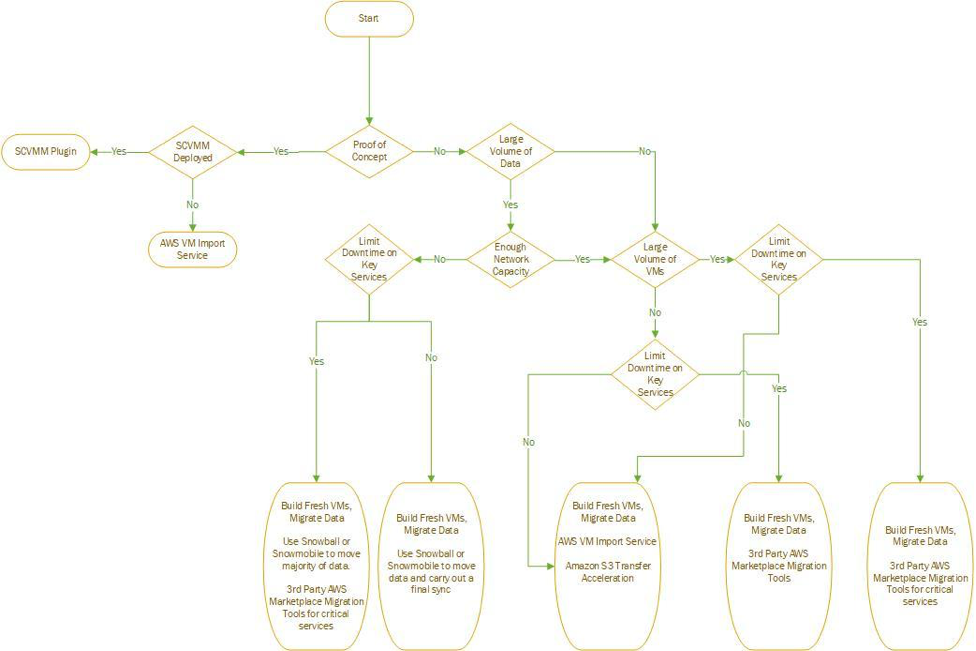
It can be a time-consuming and complex task if you don’t plan your Hyper-V to AWS migration strategy carefully. So, remember:
- If you have a large volume of data and limited network bandwidth, utilize the AWS data migration services for the majority of systems and Third-Party AWS Marketplace Migration Tools for key services that must have limited downtime.
- If you have adequate network bandwidth and a large number of VMs to migrate, use Third-Party AWS Marketplace Migration Tools, as this will simplify the migration of a large number of VMs and optimize the traffic being sent over the network.
- If you have a small number of VMs, a minimal amount of data, and the network capacity to support the migration, use AWS VM Import Service.
Want to get started? Try out Cloud Volumes ONTAP today with a 30-day free trial.

