More about AWS Migration
- The 7 Rs of Cloud Migration: 7 Strategies Explained
- Application Migration to AWS: Free Tools to Ease Your Migration
- AWS Cloud Adoption Framework (CAF): 6 Migration Perspectives
- AWS Storage Gateway: Connecting Your On-Premise Storage to the Amazon Cloud
- AWS Migration: Understanding the Process and Solving 5 Key Challenges
- Bitbucket on AWS: Ultimate Quick Start Guide
- AWS Managed Service Provider: Passing the Baton to Certified Experts
- AWS Case Studies with NetApp Cloud Volumes ONTAP
- Migrating Physical Server to AWS: Now Free with AWS CloudEndure
- AWS Cloud Migration Services: Don’t Migrate Alone
- AWS Migration Strategy: The 6 Rs in Depth
- 5 Optimal Approaches for Your Hyper-V to AWS Migration Strategy
Subscribe to our blog
Thanks for subscribing to the blog.
March 30, 2020
Topics: Cloud Volumes ONTAP Data MigrationAWSElementary6 minute read
When migrating to AWS, a common challenge is the need to migrate physical, non-virtualized servers to the Amazon environment. CloudEndure was a third-party solution developed to make migration of physical resources easy. In 2019, Amazon acquired CloudEndure and provided free access to the solution to all its customers, to ease and encourage migration of non-virtualized workloads to the Amazon cloud.
In this post, we’ll explain how CloudEndure works, how to install the agent on your on-premise machines to begin the AWS migration process, and explain the terms and conditions of the AWS free CloudEndure license. In addition, we’ll show how NetApp Cloud Volumes ONTAP can help you migrate large storage volumes effortlessly to AWS.
In this article, you will learn:
- What is the CloudEndure migration service for physical servers
- How CloudEndure works
- Installing the CloudEndure agent
- Terms of the free CloudEndure license
- Migrating storage to AWS with Cloud Volumes ONTAP
CloudEndure Migration: An AWS Service for Migrating Physical Servers to the Cloud
AWS acquired CloudEndure, a Disaster Recovery as a Service (DRaaS) product that lets you seamlessly move physical server workloads to the cloud. Amazon CloudEndure Migration is a free, highly automatic, lift-and-shift migration solution.
CloudEndure Migration is not affected by compatibility issues, does not affect performance of production workloads, and does not require long cutover periods. This is also known as a lift and shift approach to cloud migration. However, if you want to re-architect your applications for the cloud, do not make the changes on-premises. Wait with architectural changes until after workloads are running correctly in AWS.
CloudEndure continually replicates source machines into a staging area in your AWS account, without taking snapshots or writing any data to disk. You can easily perform non-disruptive tests to see how workloads behave in the cloud. When you are ready to start the production machines, it automatically converts your machines from their source infrastructure into AWS infrastructure, so they can boot and run natively in AWS.
.7c234b75dd3c94b6584e405649d2f88f549cf676.png) Source: Amazon Web Services
Source: Amazon Web Services
CloudEndure Migration supports common databases, such as Oracle and SQL Server, and enterprise applications like SAP.
Before you start migrating workloads using CloudEndure, we recommend checking out our articles on planning your AWS Migration Strategy and our 5-Step AWS migration Checklist.
How CloudEndure Migration Works
CloudEndure is based on an agent which you install on the source machines you would like to migrate. No reboot is needed, and there is no functionality impact on your local environment. The agents use an API call to generate a staging area on your AWS account, ready to receive replicated data.
CloudEndure Migration’s automatic rehosting process works in three stages:
- Initial replication—after the agent is installed, entire machines are replicated to the staging area.
- Configuration and testing—set up target machines and run realistic tests, without disrupting the on-premises production environment.
- Cutover—when you are ready, CloudEndure automatically converts machines to run in AWS.
Each source disk on your on-premises machines maps into an identically sized EBS volume in the Staging Area. After all source disks are fully replicated, the CloudEndure agent can track and continuously replicate subsequent changes to the source disks. Continuous replication occurs at the block level, meaning that CloudEndure can replicate virtually almost any program running on x86-based Windows or Linux operating systems.
When the target machines are launched for testing or production, CloudEndure automatically configures them to allow them to boot up and run natively on AWS. This process involves injecting the appropriate AWS drivers, making appropriate bootloader changes, modifying network adapters, and triggering operating systems with AWS Key Management Service (KMS). Conversion takes less than a minute, irrespective of machine size, and can be performed on multiple machines in parallel.
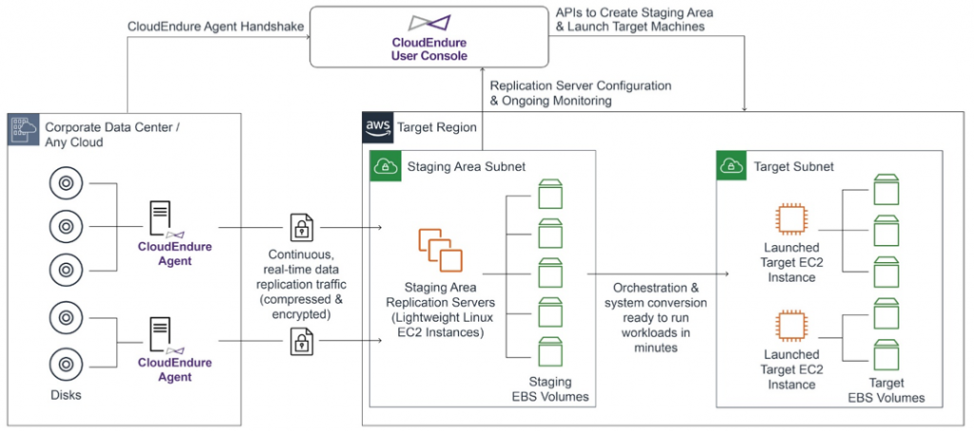 Source: Amazon Web Services
Source: Amazon Web Services
Installing the CloudEndure Agent
Follow the process below to install the CloudEndure agent and start replicating on-premises servers to AWS.
1. Create an IAM user that will provide CloudEndure access to your AWS account.
2. Register for a free CloudEndure Migration account.
3. Log into the CloudEndure User Console and provide the AWS key ID and secret access key for the IAM user you created.
4. Configure replication settings, including details of the migration source, and details of the target, including subnet, security group, VPN, Direct Connect usage, and encryption.
5. CloudEndure will prompt you to install the agent on your source machines. It will provide installation instructions as shown below.
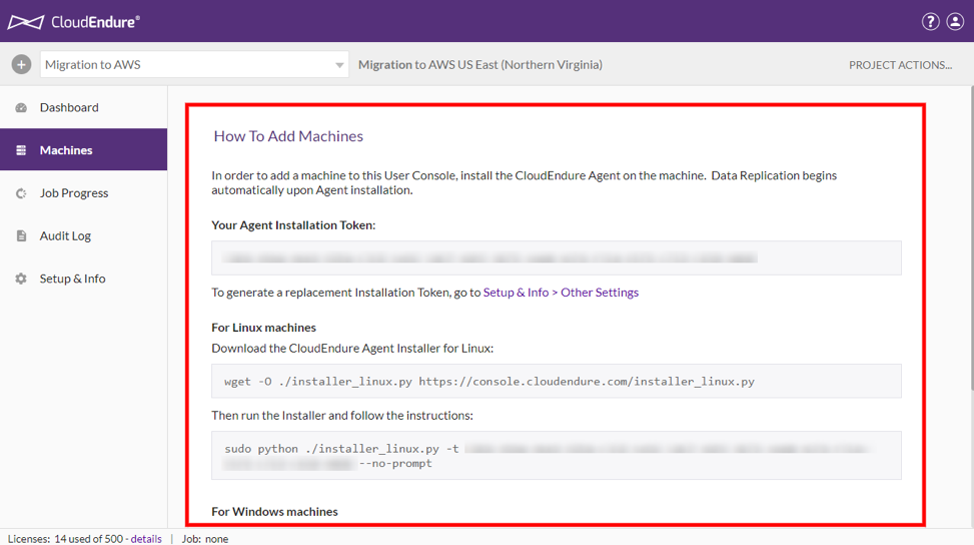 Source: Amazon Web Services
Source: Amazon Web Services
6. Run the installer. For large-scale migrations affecting hundreds or thousands of machines, use the unattended installation parameter, together with a standard deployment tool to remotely install the agent on your machines.
7. When installation finishes, CloudEndure adds source machines to the CloudEndure User Console, and starts replicating data. This occurs in two stages: first sync, which involves duplicating each disk’s data to an EBS volume, and continuous data replication.
8. Select Machines from left-hand navigation and click Details to see exactly at what stage replication is for each machine.
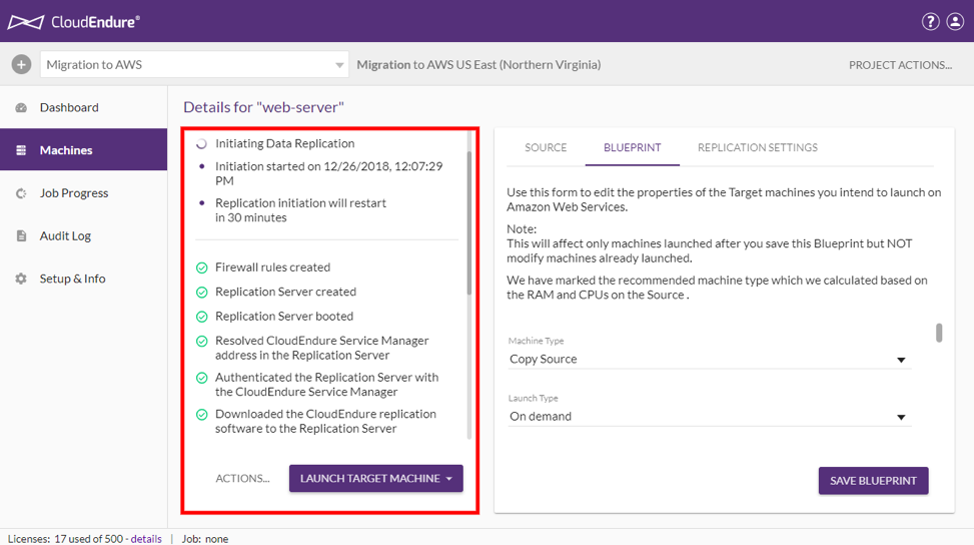
9. To understand the overall status of your migration, click Machines and watch the Data Replication Progress column in the list of machines. When this column says Continuous Data Replication, and the Migration Lifecycle column says Ready for Testing, this means machines are functioning properly on the cloud and ready for testing and cutover.
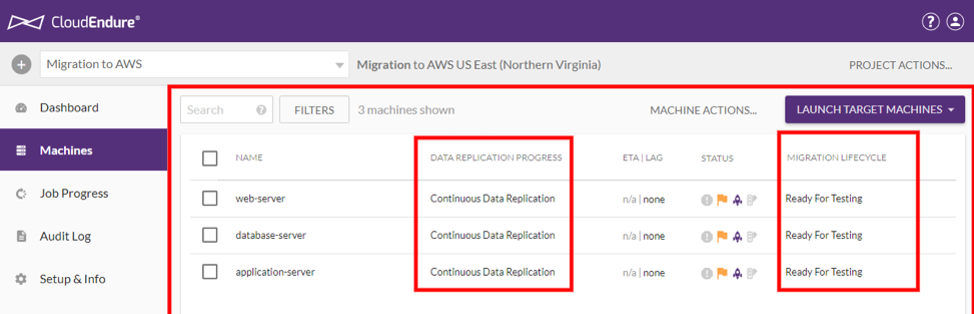
Terms of the Free CloudEndure License
AWS provides a free CloudEndure Migration license which you can use for 90 days after initial setup of the agent, with no limitation on number of tests, data volumes or number of machines migrated.
After 90 days, if your migration is still not complete, you can still migrate at no cost by reinstalling the CloudEndure agent on the machines that have not yet been migrated. This will give you an extra 90 days to perform replication, testing and cutover for the remaining machines.
While the use of CloudEndure Migration is totally free, you may incur fees for AWS infrastructure provisioned during migration and after cutover, for example computing (EC2) and storage (EBS) resources.
Migrating Storage to AWS with Cloud Volumes ONTAP
NetApp Cloud Volumes ONTAP, the leading enterprise-grade storage management solution, delivers secure, proven storage management services on AWS, Azure and Google Cloud. Cloud Volumes ONTAP supports up to a capacity of 368TB, and supports various use cases such as file services, databases, DevOps or any other enterprise workload.
In particular, Cloud Volumes ONTAP assists with cloud migration. NetApp’s data replication tools SnapMirror® and Cloud Sync service will get your data to the AWS cloud.

