More about Azure Cost Management
- Azure SQL Pricing Simplified
- Azure Blob Storage Pricing: The Complete Guide
- Azure Disk Pricing: Understanding Your Options
- Hidden Azure Data Transfer Costs: Where They Come from and What to Do About Them
- Azure Pricing Calculator:
The First Step to Saving on Azure - Azure TCO Calculator: How to Reduce Your Cloud Bill
- Azure Storage Pricing: Blobs, Files, Tables and Managed Disks
- Azure Cost Optimization: 12 Ways to Save on Azure
- Azure Block Storage and Azure Object Storage: Features, Benefits, and Solutions
- Azure Tiers Storage Better with Cloud Volumes ONTAP
- Storage Deduplication, Compression and More NetApp: Storage Efficiencies in Azure
Subscribe to our blog
Thanks for subscribing to the blog.
March 17, 2020
Topics: Cloud Volumes ONTAP AzureStorage EfficienciesElementary8 minute read
When evaluating your usage of the Azure cloud, it’s important to consider the total cost of ownership (TCO). TCO is key to understanding the real cost of your projects and measuring your return on investment (ROI). Azure offers a TCO calculator, one of a set of Azure cost management tools, that lets you estimate the cost of migrating your workloads to Azure and predict your potential savings for existing workloads.
In this post, we’ll explain the importance of TCO for your projects, describe the Azure TCO Calculator tool, and provide best practices for using it effectively. In addition, we’ll show how NetApp Cloud Volumes ONTAP can help with reducing storage TCO on Azure.
In this article, you will learn:
- What is TCO
- Why TCO analysis matters
- Azure TCO calculator: what is it used for?
- How the Azure TCO Calculator works
- Azure TCO pros and cons
- Azure TCO best practices
- Reducing Azure storage TCO with Cloud Volumes ONTAP
What is Total Cost of Ownership (TCO)?
TCO is the cost of a product or service plus any operating costs. You can use TCO to weigh risk against reward when acquiring services, hardware, or applications. TCO calculations are key to strategic procurement and ensuring the greatest possible return on investment (ROI).
To calculate TCO, you need to use a variety of tools and processes which can help you assign dollar amounts to intangibles. When calculating TCO for on-premise purchases, you should take into account facility and labor costs. For public clouds, it can be easier to estimate TCO because all aspects of the computing services are provided and priced by the cloud provider. This is where the Azure TCO Calculator comes in.
What is Missing from Cloud TCO Calculations?
In many cases, organizations need to calculate total cost of ownership in preparation for migration to the public cloud. However, there are a few important aspects missing from the raw TCO calculation, which you should take into account as you evaluate your Azure costs:
- Migration costs - at large enterprises cloud migration is a complex and expensive undertaking. The migration project, depreciated over the expected lifetime of the cloud-based application, should also be taken as part of the project costs.
- Datacenter costs - until you finish migrating your application, you’ll still need to operate it in an on-premise data center, paying for facilities, computing resources and local staff.
- Risk - cloud migration carries a risk. Applications moved to the cloud may not work as expected, or there may be performance or functionality gaps compared to the original on-premise application. Evaluate the risk in your cloud project and take it into account in your planning - if something goes wrong, you should have budget available to tackle the problem.
Azure TCO Calculator: What Is it Used For?
For users wishing to adopt cloud services, Azure provides a web-based TCO Calculator. You can use this calculator to estimate the costs of migrating your data and applications to Azure and predict potential savings.
Defining workloads in Azure TCO calculator
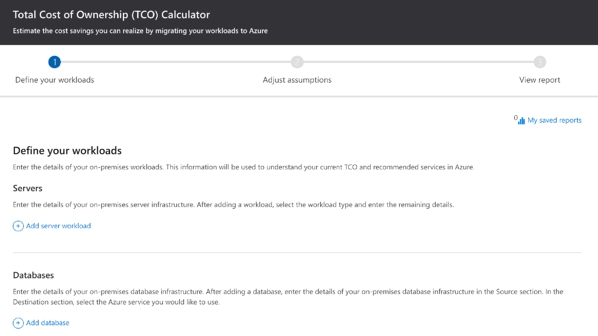
One useful feature of the calculator is a visual representation of costs broken down by category and time.
Graphs showing estimated costs on Azure:
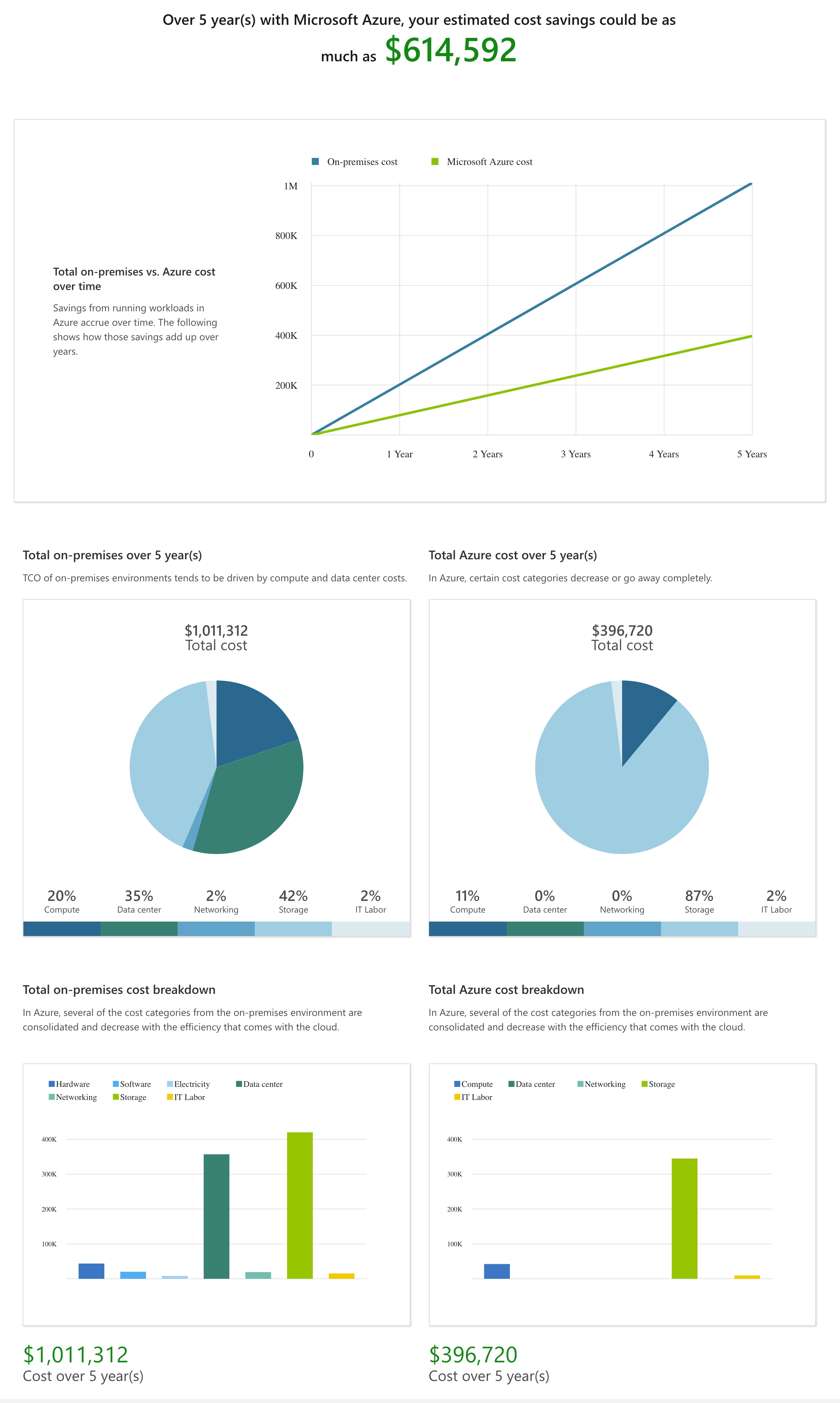
For each category, there are expanded details to help you understand how Microsoft has come to the presented estimate.
Detailed estimates for specific cost category: compute costs of a workload on Azure
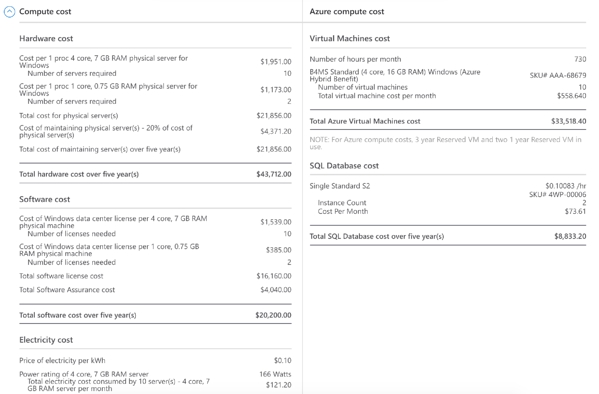
For easier distribution, you can export the calculations into Word or Excel.
How the Azure TCO Calculator Works
The Azure TCO Calculator operates in three stages.
1. Current assessments
To start, you need to provide details of your current operations. This includes networking, servers, storage, and databases. This information can take time to gather if you don’t already have it available. Additionally, you should make sure the information you provide is as accurate as possible to assure a realistic TCO.
For example, you should provide details including:
- For servers—workload volumes, environment requirements, OS, number in use, processes per server and cores per process, RAM (GB), optimization efforts, CPU and GPU types, and server software.
- For databases—database types, licensing, environments, OS, servers, maximum DB size, maximum number of concurrent logins, and destination services.
If you have multiple set-ups or possible configurations, you need to run the TCO Calculator multiple times. Unfortunately, this tool cannot save a session so make sure to save the report before moving on to the next configuration.
2. Confirming assumptions
After you input your configuration data, you need to review the Calculator assumption page. This page lists known options for the components and configurations you provided broken down by headings. Under each heading full details of your current system are included. You need to review these details and make changes to any that are incorrect.
3. Reviewing TCO calculations
After confirming that your details are correct, you can run the calculations. You can then review your estimated costs for Azure resources and services.
Azure TCO Pros and Cons and Other Azure Cost Management Options
The Azure TCO Calculator is a valuable tool for estimating your cloud costs but it is not perfect. There are several pros and cons that you should keep in mind when using this tool.
|
Pros |
Cons |
|
Detailed inputs |
You have to provide a significant amount of detail on all environments in use, which is time-consuming |
|
Before calculating, you can modify value assumptions, such as IT labor costs |
Reports do not update to reflect changes to values and must be rerun |
|
Provides detailed summaries accompanied by visualizations for easy sharing |
You must use the tool in a single session and cannot return to sessions later |
In addition to the TCO Calculator, there are a few other Azure cost optimization and management tools:
- Azure Cost Calculator—a basic, easy to use calculator that lets you select Azure products or services with some customizations, and get an estimate of pricing.
- Azure Hybrid Benefit Calculator—enables you to calculate the cost of licensing with and without the hybrid benefit service by month and year. You can use the hybrid benefit service calculator for Windows Server and SQL Server VMs as well as SQL databases.
- Azure Cost Management—enables you to collect and analyze cost performance data for Azure services. You can access Cost Management tools via the Azure Portal or API.
- Azure Advisor—provides information about unused resources and offers recommendations for optimization. You can use Advisor to optimize performance, availability, security, and high availability of resources on Azure.
- Cloudyn—enables you to track resource use and costs via a dashboard that integrates with Cost Management. You can also use Cloudyn with Google, AWS, and Microsoft Cloud Service Provider accounts.
Azure TCO Best Practices
There are a few best practices you can implement to improve your Azure TCO Calculator experience.
Don’t forget that the “T” in TCO stands for total
Remember that when you migrate applications and workloads to the cloud, you need to include supporting services. For example, storage, networking, monitoring, and access management. These services may cost extra, and you need to include this amount in the total.
Another area to keep in mind is licensing costs. In particular, if you have Microsoft Software Assurance your licensing costs can differ. For example, Software Assurance enables you to use your current Windows Server licenses to run virtual servers on Azure. This prevents you from having to buy a separate license.
Carefully consider performance
The value of migrating to the cloud is largely dictated by performance. You are not going to save money if your performance suffers. Likewise, you should not choose between cloud providers based solely on costs with no regard for performance. The TCO Calculator is a good tool for estimating costs but can only provide an estimate.
To make sure your estimates are as accurate as possible, you need to evaluate performance comparisons between providers. It can be helpful to demo performance with any services you’re considering. Many cloud providers, including Azure, provide the opportunity for a limited trial in which you can test your own workload performance. This can also give you an opportunity to test your migration strategy and plan before the full move.
Remember the importance of pricing structure
There are three main pricing models that the major cloud vendors offer — pay as you go, spot pricing, and Reserved Machine Instances (RIs). There are also many smaller factors at play, such as service connections and support services.
In general, you should estimate your costs based on spot instances, followed by reserved instances and then on-demand. Prioritizing resource models in this order can help you ensure the lowest TCO.
You should also consider how you will monitor costs and optimize cloud resource use. Monitoring and optimization can help you identify unanticipated issues and realign with your anticipated TCO.
Reducing Azure TCO with Cloud Volumes ONTAP
NetApp Cloud Volumes ONTAP, the leading enterprise-grade storage management solution, delivers secure, proven storage management services on AWS, Azure and Google Cloud. Cloud Volumes ONTAP supports up to a capacity of 368TB, and supports various use cases such as file services, databases, DevOps or any other enterprise workload.
In particular, Cloud Volumes ONTAP provides storage efficiency features, including thin provisioning, data compression, and deduplication, reducing the storage footprint and costs by up to 70%.
In addition, Cloud Volumes ONTAP provides data tiering, automatically and seamlessly moving infrequently-used data from block storage to lower-cost object storage and back as needed.
Visit Cloud Volumes ONTAP on Azure TCO Calculator to see your expected savings.
