More about Azure Database
- Azure Disk Storage for SQL Server
- Azure SQL Database Backup & Recovery: The Abridged Guide
- Azure SQL Managed Instance Explained: Key Features & Challenges
- Azure Backup: SQL Server Backups on Azure and How to Use Them
- Azure Oracle: Your First Oracle Database on Azure
- Azure SQL Database: 18 Options for SQL Server on the Cloud
Subscribe to our blog
Thanks for subscribing to the blog.
June 23, 2020
Topics: Cloud Volumes ONTAP AzureDatabaseElementary6 minute read
Oracle offers several cloud applications and services which you can run on the Azure cloud. When you host Oracle on Azure, you get support from both Oracle and Azure, including high availability, disaster recovery, and backup.
In this post, we’ll review the various Oracle hosting and support offered by Azure, including a quick guide on how to create your first Oracle database on Azure. We will also show how NetApp Cloud Volumes ONTAP can help you manage and protect Azure-based Oracle solutions. This is part of our series of articles on Azure databases.
In this article, you will learn:
- Oracle applications and solutions on Azure
- Architecture considerations for Oracle applications on Azure
- How to create an Azure Oracle database
- Data Management and Protection with Cloud Volumes ONTAP
Oracle Applications and Solutions on Azure
When you wish to run Oracle applications and databases in Azure, you have a variety of options to choose from. This includes how you host your databases and surrounding solutions to manage and support your deployments.
Database and Application Hosting
When hosting in Azure you have several options for both your databases and applications.
Oracle databases on Azure infrastructure
In Azure, the easiest way to host your databases is by using one of the Oracle Linux images available from the Marketplace. Images are available for Database 12.1, 12.2, and the 18.3 Enterprise Edition.
Alternatively, you can use a non-Oracle Linux image or a custom image. For custom images, you can either create an image in Azure from scratch or you can upload an image from your existing on-premises environment.
Regardless of what image you use, you can add on Oracle Automated Storage Management (ASM). ASM enables you to attach and manage multiple storage disks for your databases.
Oracle applications on Azure infrastructure
Similar to the database images, there are multiple Oracle operating system images available in the Marketplace. The most commonly used images are:
- Oracle WebLogic Server 12.1.2
- Oracle Linux with the Unbreakable Enterprise Kernel (UEK) 6.8 - 7.6
Support Solutions
Once you have your database and applications deployed, you can begin adding support solutions to your environment. The most popular support solutions are used to ensure high-availability, data recovery, and backups.
Oracle high-availability solutions
By default, Microsoft offers Azure high availability support in the form of Azure availability zones. When deploying, you have the option to deploy across multiple zones for redundancy and distribution of workloads. For those regions which don’t offer availability zones, you have the option to use availability sets.
You also have the option to increase your availability with tools created by Oracle:
- Sharding—a data tier architecture that enables you to partition data across databases. It provides fault isolation and tolerance.
- GoldenGate—software that enables real-time data integration and replication in your cloud and hybrid environments.
Oracle disaster recovery solutions
Your best option for disaster recovery is the built-in Data Guard utility that is included in Oracle databases. This utility enables you to create standby database copies which you can failover to as needed. Data Guard also comes with a fast-start failover (FSFO) option for improved recovery time.
To improve your protections and ensure zero data loss, you can combine this utility with a Far Sync instance. Far Sync instances are remote instances that accept redo from your primary databases and pass it on to your copies. When using this option, you should set up your Far Sync instance in a separate availability zone if possible. You can also consider using the Maximum Availability feature for real-time synchronization to the Far Sync instance.
Oracle backup solutions
When backing up your databases in Azure, you can either use Azure native options or Oracle utilities. The Azure native option is Azure Backup, which can be used with multiple Azure services. This service also enables you to automate and manage backups.
The Oracle alternative is Recovery Manager (RMAN). This is a built-in feature of Oracle databases that enables you to backup, restore, and recover databases. You can use this utility in combination with Azure Blob Fuse for greater resiliency. Blob Fuse enables you to mount a Blob Storage account to your database instance. You can then write your RMAN backups to this account.
Architecture Considerations for Oracle Applications on Azure
Your Oracle applications are composed of multiple services, meaning you can host services on a single virtual machine (VM) or across multiple. These VMs can be hosted in Azure, on-premises, or in Oracle Cloud Infrastructure (OCI). For connectivity across clouds, keep in mind that you need separate ExpressRoute circuits for on-premises and OCI environments.
When setting up your application instances, you can configure VMs with either public or private endpoints. If you are using applications across Azure and OCI, you should make sure that your IP addresses don’t overlap between environments. The recommended configuration is to set up:
- A bastion host VM—set up in a separate subnet with public IP addresses. This is used for application management.
- Application instances—set up with private IP addresses. These are used for running and connecting applications.
To ensure security, consider setting up subnet-level network security groups. These groups enable you to ensure that only traffic on specified IP addresses or ports is permitted. For example, you should limit traffic to your middle-tier machines to your virtual network and block external traffic.
Creating Your First Azure Oracle Database
Creating an Azure Oracle database in is a relatively straightforward process. The most common way to deploy Oracle on Azure is to create a virtual machine with the database pre-installed. Oracle provides numerous virtual machines with different database options.
The following guide walks you through the basic steps. It assumes that you already have an Azure account with billing configured. Alternatively, you can create an account and use the free trial to demo how setting up a database works.
1. Log in to the Azure Management Portal and select Compute from the menu at the bottom.
2. From the menu on the left, select Virtual Machines, click the + button, and select Browse all public and private images. Select the Databases category and search for “Oracle” to see all Oracle database images.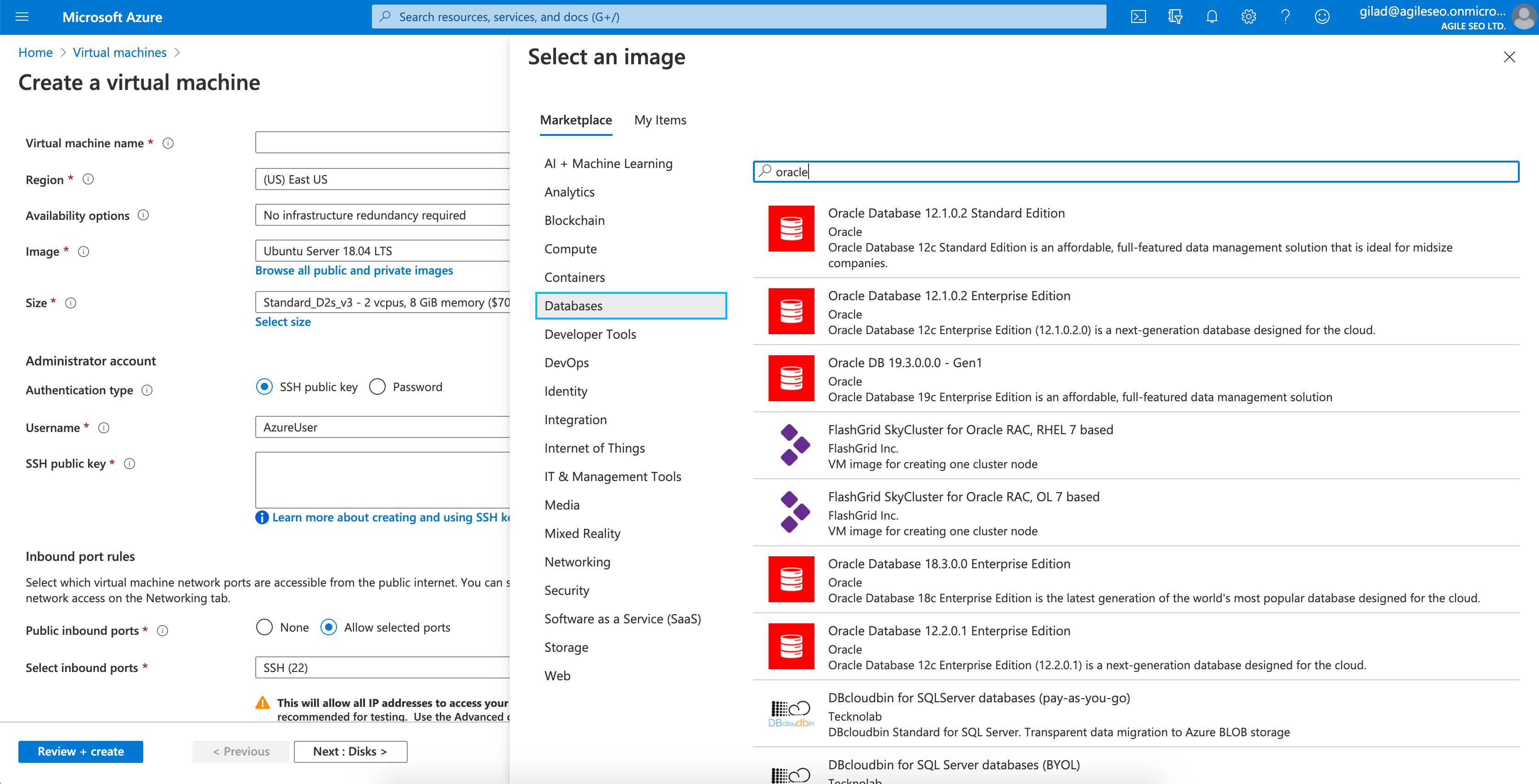
3. Choose a pre-configured machine from the available selection.
- You can also create a machine image with custom configurations or alter configuration settings after creation.
4. Configure your machine as needed. Configuration settings include:
- Machine name
- Instance size
- Username
- Password
5. Click Next, and in the next screens, select Disk, Networking, and VM Management options (learn about all options when creating a new virtual machine in the documentation).
6. Once finished, click the box to complete the creation wizard.
- Machine creation takes a few minutes.
After your VM is created and initialized, you can connect to it. From there you can review configurations, make changes, or begin using your database.
Data Management and Protection with Cloud Volumes ONTAP
NetApp Cloud Volumes ONTAP, the leading enterprise-grade storage management solution, delivers secure, proven storage management services on AWS, Azure and Google Cloud. Cloud Volumes ONTAP supports up to a capacity of 368TB, and supports various use cases such as file services, databases, DevOps or any other enterprise workload, with a strong set of features including high availability, data protection, storage efficiencies, Kubernetes integration, and more.
In particular, Cloud Volumes ONTAP helps in addressing database workloads challenges in the cloud, and filling the gap between your cloud-based database capabilities and the public cloud resources it runs on.

