Subscribe to our blog
Thanks for subscribing to the blog.
May 18, 2023
Topics: Cloud Volumes ONTAPCloud Manager Advanced
If you’re using Cloud Volumes ONTAP, we recently implemented some major changes to the dashboard. What are those changes and how can you take advantage of them?
The core changes revolve around how Cloud Volumes ONTAP’s aligns with Amazon FSx for NetApp and on-premises ONTAP dashboard management. The goal is to make it easier to manage systems, aggregates, and volumes across all these services, especially with regard to the use of multiple cloud storage services. The advantages come from improved UI performance, with all the important information and common storage operations actions tied to a single, simple UI.
In this blog we’ll take a quick look at this new update to the Cloud Volumes ONTAP dashboard inside of BlueXP, talk about what’s changing, and show you how you can benefit.
Read on to find out all about it, or use the links below to jump down to specific sections:
- Cloud Volumes ONTAP: Systems, Aggregates, and Volumes
- Meet the New Dashboard for Cloud Volumes ONTAP
- Summary
Cloud Volumes ONTAP: Systems, Aggregates, and Volumes
First, a quick explainer about what Cloud Volumes ONTAP is and how storage admins operate it to run cloud-based storage environments.
Like NetApp’s well-known ONTAP product, Cloud Volumes ONTAP is a storage operating system—the difference is that you deploy it in the cloud using the storage offerings on AWS, Azure, or Google Cloud instead of using on-prem NetApp appliances. It gives you full functionality to manage block, file, and object storage for a variety of business workloads.
Cloud Volumes ONTAP is deployed as a system on top of AWS EBS, Azure managed disks, or Google Cloud persistent disk depending on the cloud providers in use. It uses aggregates of these built-in cloud resources to create individual volumes within a certain cloud provider and geographic region. Until now, creating and managing those aggregates and volumes themselves required going through several menu and submenu options inside of BlueXP.
For storage admins, that could mean a lot of back and forth when creating the aggregates, specifying details, then combining them into volumes on a daily basis. Configuring these aggregates and volumes also meant a time consuming process of toggling between multiple screens and windows.
The changes to the Cloud Volumes ONTAP dashboard in BlueXP streamline that process. Now all of those operations can be done from a single dashboard, without going through multiple menu options and pop-up screens. This will help users perform the daily actions of managing aggregates and volumes faster and easier, which will be a huge benefit to your overall storage operations.
Meet the New Dashboard for Cloud Volumes ONTAP
The BlueXP March 2023 release introduced a new dashboard for managing your Cloud Volumes ONTAP systems.
The main advantage that the new dashboard gives users is easy access to information on storage clusters, aggregates, and volumes, with quick links to common actions on the storage environment.
All of the information you need about aggregates, volumes, backups and replication can now be found on widgets right on the dashboard. There’s no more deep diving into advanced menus involved.
Navigation is done simply through the BlueXP interface. Once you select a working environment on the BlueXP canvas, you can quickly move between the Overview, Volumes, and Aggregate tabs on the menu bar for that environment.
And all the information and actions are uniform across AWS, Azure, and Google Cloud deployments of Cloud Volumes ONTAP.
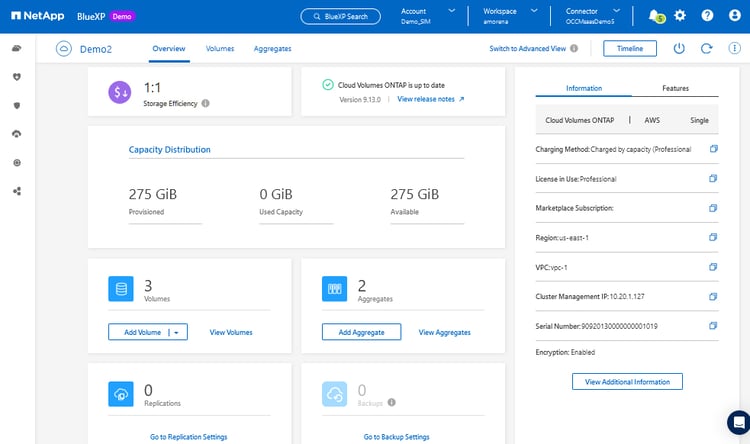 The overview tab of the new Cloud Volumes ONTAP dashboard
The overview tab of the new Cloud Volumes ONTAP dashboard
Let’s take a look at each of the new visual features on the Cloud Volumes ONTAP dashboard that will make operations easier to carry out.
The Overview Tab
The Overview tab of the dashboard is where most of the information you’ll need on a day-by-day basis is located. From here, you’ll find all of the major details about your Cloud Volumes ONTAP system, and actions you can take with them.
Starting from the upper left, you’ll see widgets for:
- Storage Efficiency: Shows a real-time calculation of how much storage space your Cloud Volumes ONTAP system is saving
- System Version: Shows the Cloud Volumes ONTAP system software version and whether it is up to date or not. This tile also lets you view the latest release notes and will help you upgrade the system, if necessary
- Capacity Distribution: Shows the total capacity you have provisioned and how it’s distributed between disks (hot data) and object storage (cold data)
- Volumes: Shows the total number of volumes currently available. This tile also lets you view the individual volumes in detail and add new volumes
- Aggregates: Shows your total number of aggregates, with added options to look deeper into each aggregate and add new ones
- Replications: Shows the number of volumes that are replicated, and provides a link to see all your replication relationships in detail
- Backups: Shows the total number of backups, with the option to view the backups
Information card
The Information card (seen on the upper right side of the Overview tab screenshot above) provides other major details about your Cloud Volumes ONTAP system.
This is where you’ll find information about your HA Status if you’re using Cloud Volumes ONTAP in the high availability (HA) configuration. You’ll be able to see the system status of both nodes as well as the overall health of the cluster. You can expand this to see specific details.
Also on the information card are the details of your specific deployment’s Charging Method and License.
The nuts and bolts of your cloud provider usage is also presented here, including cloud provider subscription, the region in use, VNet, and IP. In the screenshot above, AWS is the provider, but it works the same way with Azure or Google Cloud.
Features card
The features card is where you can make quick configuration changes, such as:
- Working Environment tags: Configuring tags for any of the cloud resources used by the Cloud Volumes ONTAP system
- CIFS Setup: Configure Active Directory or Workgroups for the Cloud Volumes ONTAP system
- Schedule Downtime: Set a schedule for turning off the Cloud Volumes ONTAP system
- Instance Type: View and change the Cloud Volumes ONTAP system instance type
- Write Speed: Change the write speed between Normal and High
- Ransomware Protection: Enable BlueXP ransomware protection for your Cloud Volumes ONTAP system
- Support Registration: Sign up to get help from NetApp when you need it
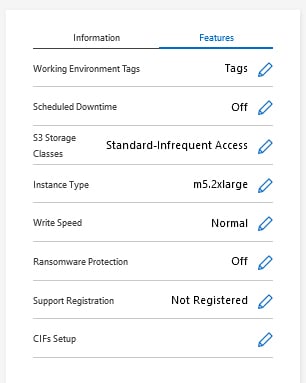 The Features card is where you can make quick configuration changes.
The Features card is where you can make quick configuration changes.
The Volumes Tab
In the Volumes tab you’ll be able to see a summary of all volumes with the total provisioned capacity and the distribution of used capacity between disks (hot data) and object storage (cold data). You can also add volumes directly from this page.
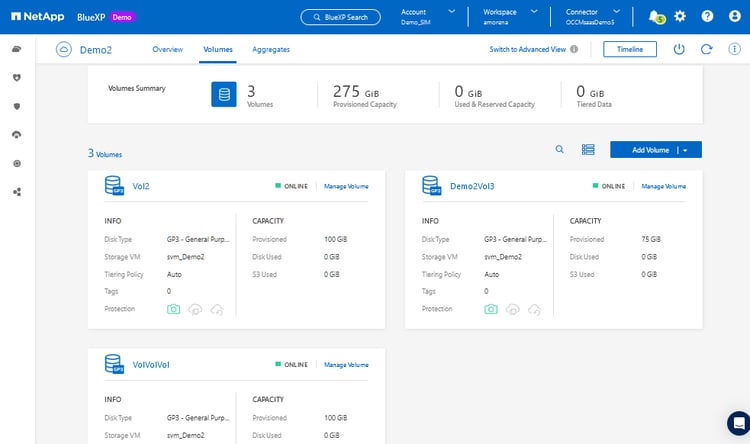 The Volumes tab gives you a deep dive into your volumes.
The Volumes tab gives you a deep dive into your volumes.
Within the Volumes tab you’ll see individual cards for each volume within the working environment you’re looking at. The details in each card will list:
- Disk type in use
- Storage VM name
- Tiering Policy
- Tags being used in the volume
- Protection with icons for Snapshot copies, backups, and replications for DR
You’ll also see all the capacity information for the volume, such as the cloud provider disk type in use and the amount of storage provisioned.
Table view in the Volume tab
You can also display the information shown in the Volumes tab in table form. This provides new capabilities for users to do filtering and sorting in case of a long list according to different parameters.
To switch to table view, just click the table/list icon next to the “Add Volume” button, as shown below.
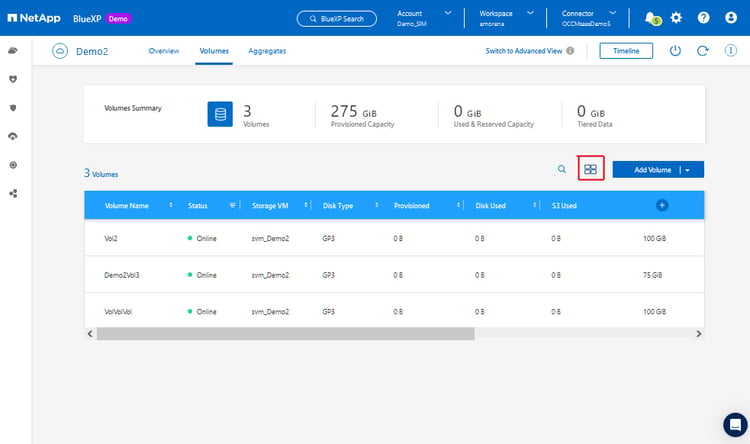 Table view of the Volumes tab.
Table view of the Volumes tab.
Managing Volumes in the Volume tab
By clicking the “Manage Volume” link next to the volume name you’ll open up the Volume tab on the right side of the screen.
This opens up on the “Volumes Actions” menu by default, where you’ll get easy access to actions commonly used at the volume level such as getting the mount command, cloning the volume, using Snapshots, and changing the volume settings.
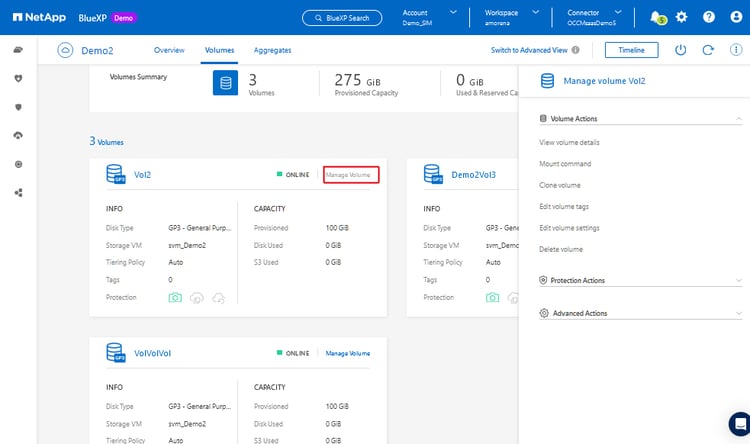 Clicking “Manage Volume” will open up the Manage Volume tab, with the Volume Actions menu expanded.
Clicking “Manage Volume” will open up the Manage Volume tab, with the Volume Actions menu expanded.
For further details, you can expand the “Protections Actions” and “Advanced Actions” menus. Protection Actions gives you options to create a Snapshot and restore from Snapshot copies. The Advanced Actions include changing your disk type and changing your tiering policy.
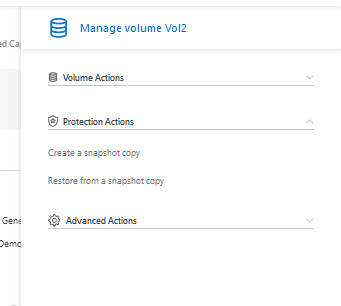 |
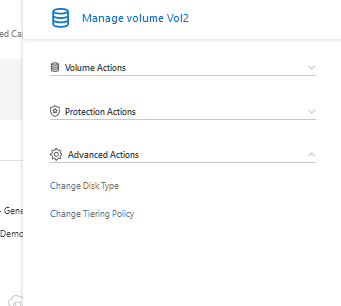 |
Toggling between the Protection Actions and Advanced Actions menus.
The Aggregate Tab
Information about the system’s aggregates was previously in the Advanced settings section. Now there is a new Aggregate tab in the dashboard that presents information about your Cloud Volumes ONTAP system’s aggregates. These include:
- New functions to Search and Switch between card/table view
- See all aggregates, add aggregates
- A summary of total aggregates, those with and without tiering, and the number of allocated disks
- Card Summary with the information and capacity distribution of each aggregate
- Actions per aggregate (view volumes, add volume, add disk, delete)
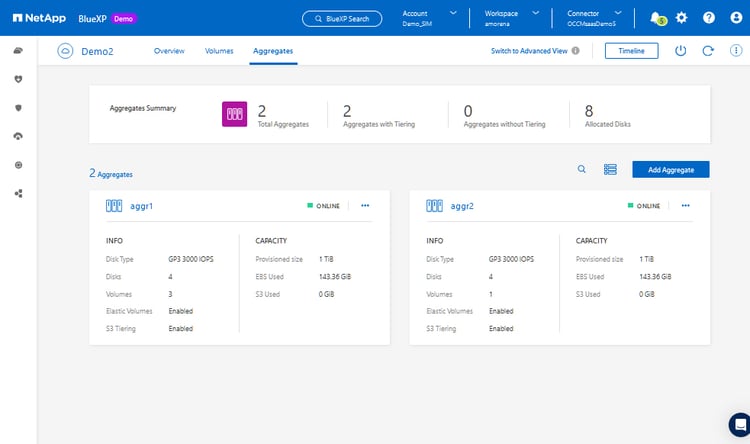 The aggregates tab
The aggregates tab
Like in the Volumes tab, you can also choose to display the details of the Aggregates tab in table form by toggling the table/list icon next to the “Add Aggregate” button.
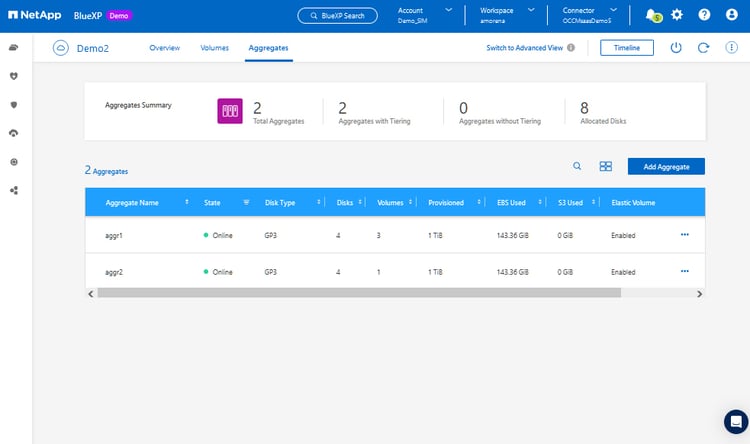
Summary
It’s easier than ever to use Cloud Volumes ONTAP. With the latest release of BlueXP users now have easy access to information and common storage actions that are consistent across clouds, storage types, and on-premises ONTAP and FSx for ONTAP deployments.
If it’s your job to take care of your system’s aggregates and volumes on a daily basis, this UI facelift will be everything you ever wanted.

